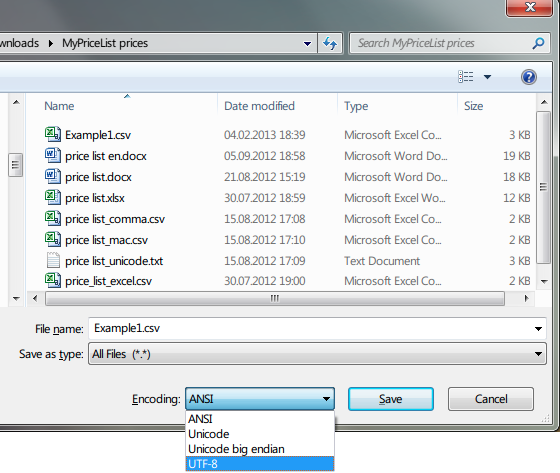Preparation of price list import file
To import the price list from CSV file, you must prepare the file in UTF-8 encoding with the semicolon as a delimiter.
The file must include the following 3 columns:
-
- Item name
-
- Category name (selected from the existing ones or being created)
-
- Price
Also, the file may contain the following columns:
-
- SKU
-
- Item description (can be blank)
-
- Price 2, 3, 4, etc. (only those price columns are imported which have already been created in the price list)
Attention! The price column must contain only the amount, but without currency, spaces and other characters! The separator of the fractional part depends on the region, could be comma or point.
An example of file content:
SKU;Name;Description;Category;Price1;Price2;Price3
156002;iPad Air;A7 Processor;Tablet computers;23990;21860;19240
You could upload this file to iPad using iTunes (see Loading Files Using iTunes) or put it to Dropbox, and then import (see Price list import).
Price list creation in Excel
The numeric cells must contain only the numbers, the fractional numbers with the comma or the point, depending on the regional standard, they must not contain spaces, currency symbols and other symbols.
-
1. Fill-in the price list
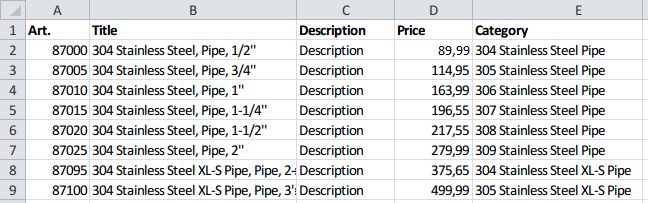
-
2. Select Save as in the File menu. Select the CSV (comma delimited) file type
-
3. Press Save and agree with all warnings
-
4. Save the file, created at the previous step, with UTF-8 encoding.
You can do it by opening it in the Windows Notepad (or in any other text editor, supporting different encodings, for example Sublime Text, Notepad++ or Vim) and selecting UTF-8 encoding in Save as… dialog.