Import of price list
To import the price list, it is necessary to prepare a text file in CSV format (see Preparation of price list import file).
Price list import from documents
-
1. Open the price list
-
2. Open the menu in the top right corner and select the item Import from CSV
-
3. Select the needed file and press Finish and the import setup window will open
-
4. Upon the completion of import in the Import Log press Close
Price list import from Dropbox
-
1. Open the file in the Dropbox application
-
2. Open the menu in the top right corner and select the item Open with…
-
3. Select Open in My Price List
-
4. If you have several price lists, the list of price lists will open, select the required price list in it
-
5. The import setup window will open
-
6. Upon the completion of import in the Import Log press Close
Import setup and preview window
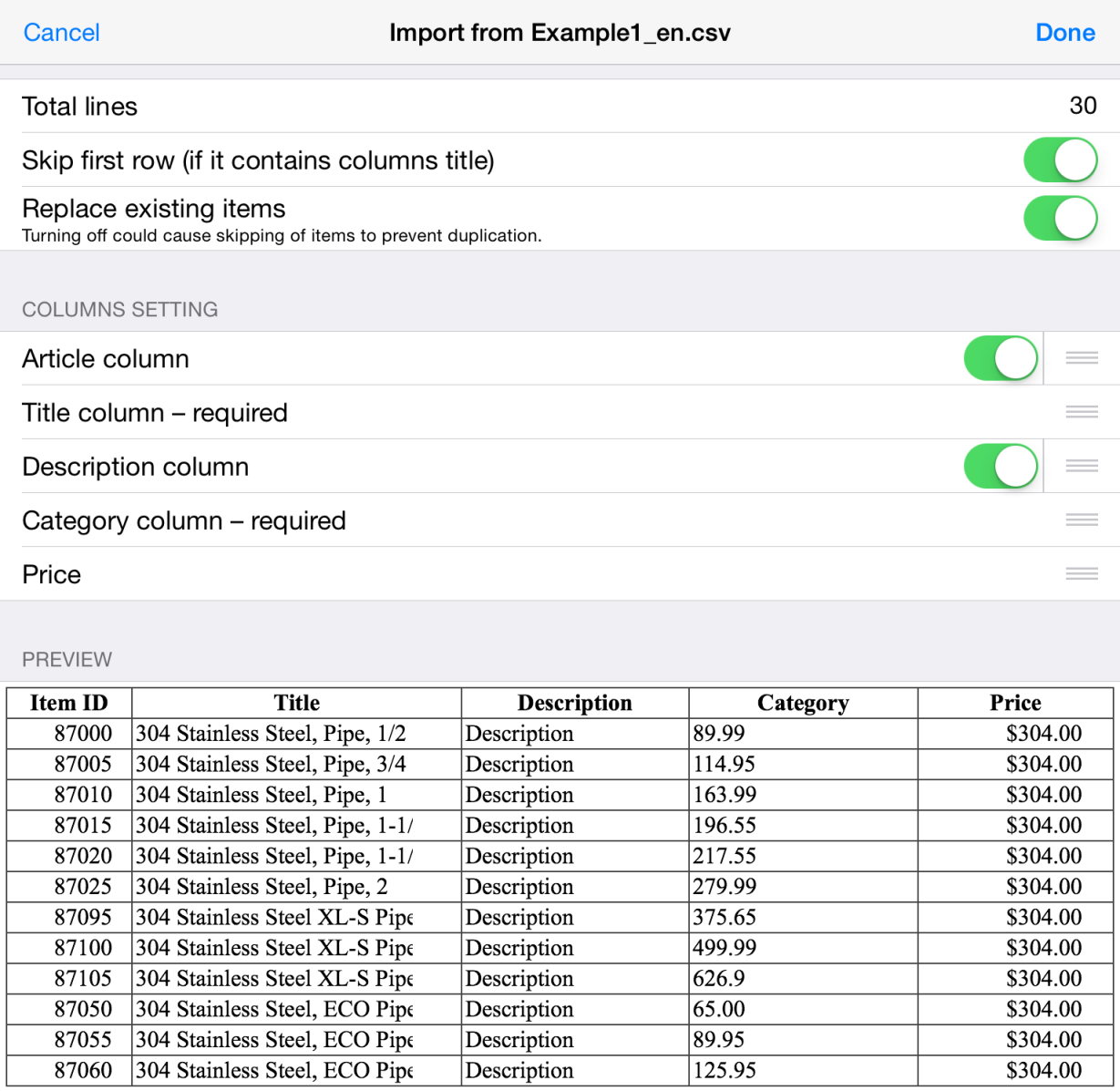
The switch Skip the first line (table header) allows starting import from the second line if the first line in the file represents the column headers.
With the enabled option Replace the existing items, the items with the same names within the category as in the imported file will be updated, but not supplemented with the new ones.
The Columns setup section allows configuring the fields in the imported file in correspondence with the fields in the program. You can change the order of rows and disable some of them.
Attention! It is not recommended to create several items with the same name! In case of inessential difference between the items, it's recommended to specify the differences in the name but not in the description.