Help center
"My Price-list"
HOME >
Help center >
Transfer files between a computer and the app using iTunes
Transfer files between a computer and the app using iTunes
To transfer files from your iPad to your computer:
- 1. Connect your iPad to your computer
- 2. In iTunes, select your device (below Devices), and click the Apps button
- 3. Below File Sharing, from the list on the left, select MyPriceList
- 4. From the list on the right, select the file you want to transfer, and click Save to...
- 5. In the window that appears, select the destination where you want to save the file, and click Choose
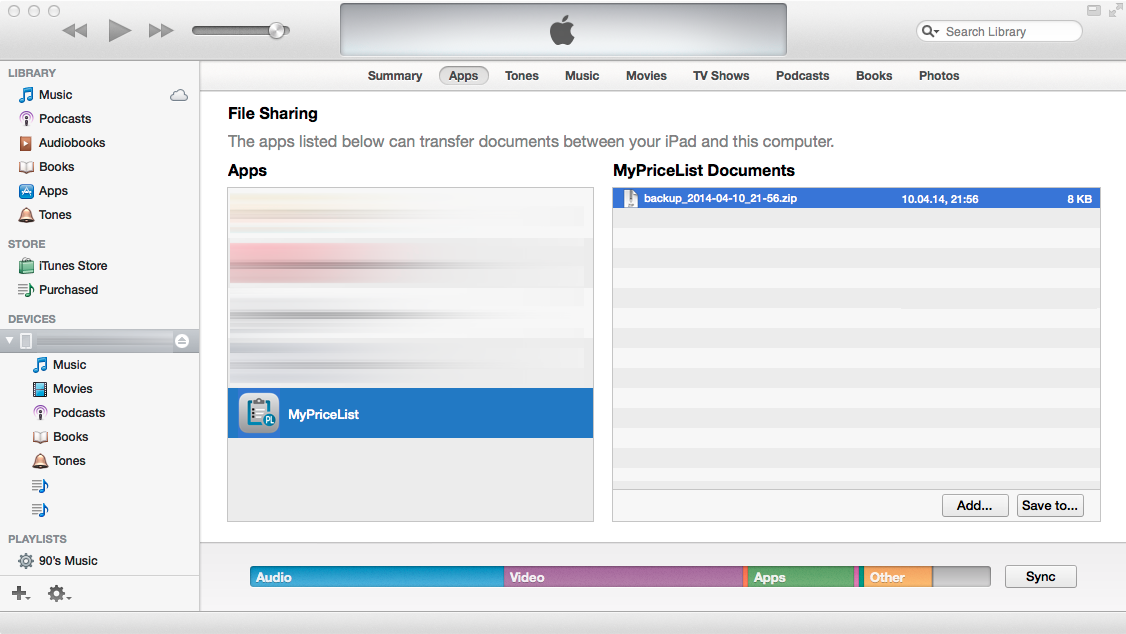
The file is saved to the selected destination on your computer.
To transfer files from your computer to your iPad:
- 1. Connect your iPad to your computer
- 2. In iTunes, select your device (below Devices), and click the Apps button
- 3. Below File Sharing, select MyPriceList from the list, and click Add...
- 4. In the window that appears, select a file to transfer, and click Choose
- 5. In the window that appears, select the destination where you want to save the file, and click Choose
The file is transferred to your device, and can be opened in MyPriceList.