Adding and editing the order
Adding the order
The order can be added by two ways:
-
- From the Orders tab
-
- From the price list window, after having selected the price list items
Adding the order from the Orders tab
-
1. Select the Order item on the tab bar
-
2. Press the + button
-
3. Fill in the information about the Order and press Finish in the top right corner
Adding the order from the price list
-
1. Open the price list
-
2. Select the needed items and set the amount
-
3. Open the menu in the top right corner by pressing
 and select the item Create Order from Selected. The order editing window will open, filled with the items selected at the previous step.
and select the item Create Order from Selected. The order editing window will open, filled with the items selected at the previous step. -
4. Fill in the information about the Order and press Finish
Editing the order
To edit the order, select the needed Order in the orders list and press Edit in the opened order. After completion of editing press Finish.
The Order editing window
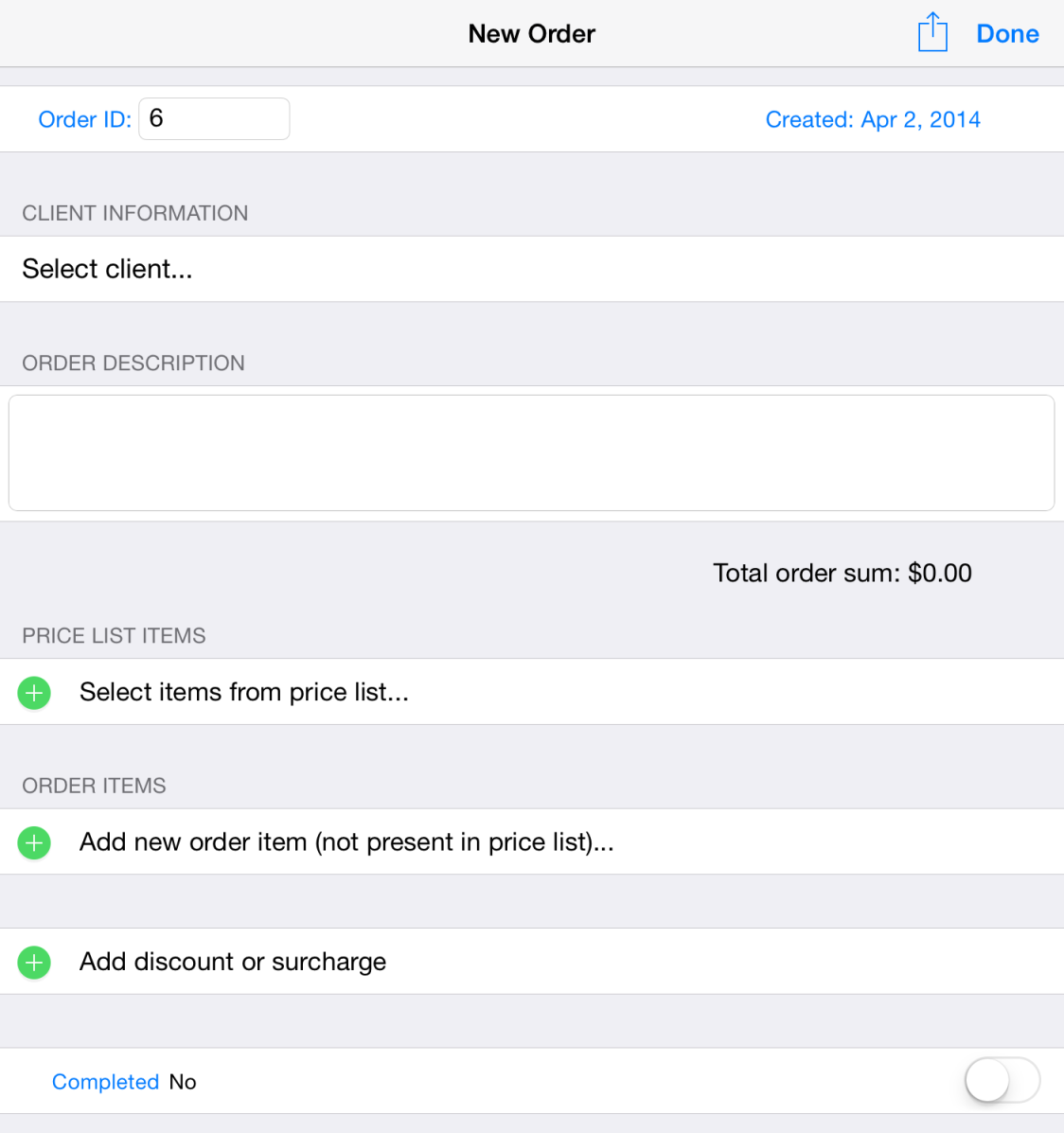
In order to set the client for the order, press Select Client in Information About Client section. The Clients window will open, where you can select the needed client.
The Price list items section displays the items added from the price list.
To add the items that are not available in the price list, press Add item (only for this Order)…. Such items are added only to the current order.
To add a discount or a surcharge, press Add discount or surcharge.
Enabling the Completed switch marks the order as completed and disables the option to edit it. After that, you can only specify its completion date.